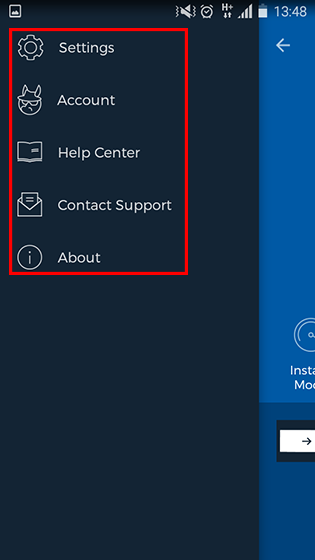Before we begin, we are very pleased to announce that our latest HMA! Pro VPN Android app is now available for download on the Google Play Store!
Our HMA! Pro VPN Android App easily connects your Android device to our VPN service, meaning that you can also surf and use your phone or tablet anonymously!
Getting started
The first step is to login into our app, choosing one of the following -
- either login with your email/username
- password or enter your license key:

When connected, the application shows 3 different modes:
-
Location mode
The “Favourites” feature
In order not having to scroll through the serverlist each time you want to switch servers, we have the “Favourites” feature. Choose a server to add, then swipe left on a server to add it to your favourites. Now you can switch to the “Favourites” tab on the top right and see any country or server you’ve added. Tap the location to select it for the next VPN connection - you’ll get asked if you want to connect there right away or just save it for your next connection.


- Instant Mode
- Freedom Mode
Menu items and sub-menus
In the HMA! Android app, tap the menu button (the icon with 3 horizontal lines) in the top left corner to see the main menu.
Here we have:
- About: Shows version of the HMA! app installed and legal info
- Help Center: Opens the HMA! Knowledgebase for the iOS app
- Contact Support: Creates and submits an email to the HMA! support team