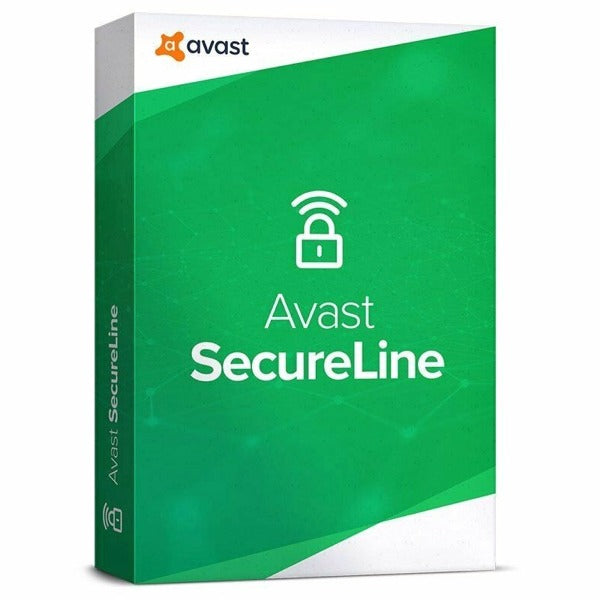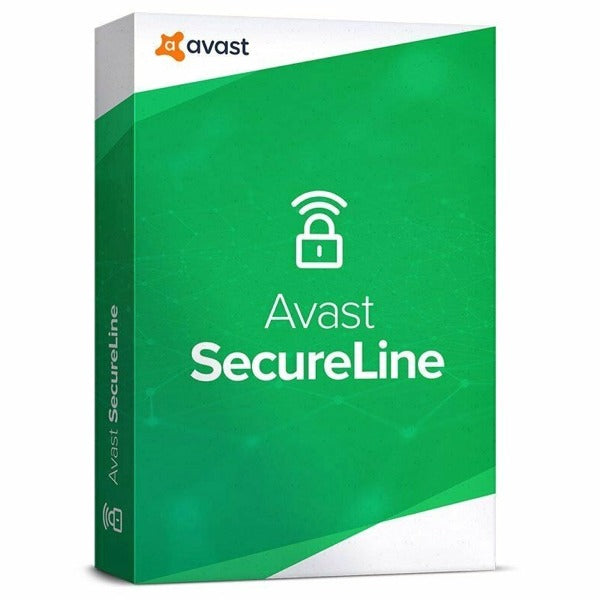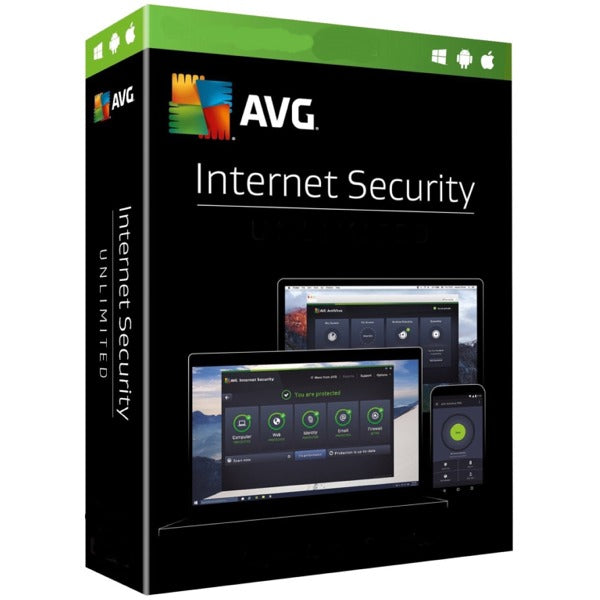- Download and install the latest version of AVG Secure VPN for Windows from the AVG website.
- Open the AVG Secure VPN user interface and select My AVG ▸ My Subscription.
- Click Enter a valid activation code.
- Enter your activation code into the text box and click Enter.
- Click Continue to return to the My Subscription screen with your AVG Secure VPN license details.
Your subscription for AVG Secure VPN is now activated on your Windows PC.
For detailed instructions, refer to the following articles:
- Download and install the latest version of AVG Secure VPN for Mac from the AVG website.
- Open the AVG Secure VPN user interface and click the Log in in the top-right corner of the main user interface.
- Click Enter a valid activation code at the bottom of the screen.
- Enter your activation code into the text box and click Activate.
Your subscription for AVG Secure VPN is now activated on your Mac.
For detailed instructions, refer to the following articles:
- Download and install the latest version of AVG Secure VPN for Android from the Google Play Store.
- Open AVG Secure VPN and tap Already purchased during the tutorial. If you skipped the tutorial, go to Settings (the gear icon) ▸ Subscription ▸ Already purchased.
- Select Use voucher, enter your valid activation code into the text box, and tap Continue.
Your subscription for AVG Secure VPN is now activated on your Android device.
For detailed instructions, refer to the following articles:
- Download and install the latest version of AVG Secure VPN for iOS from the App Store.
- Open AVG Secure VPN and tap Already purchased? during the tutorial. If you skipped the tutorial, go to Settings (the gear icon) ▸ Subscription ▸ Subscription Code.
- Select Enter AVG subscription code, enter your valid activation code into the text box, and tap OK. Once you see a confirmation message, tap OK.
Your subscription for AVG Secure VPN is now activated on your iOS device.
For detailed instructions, refer to the following articles: