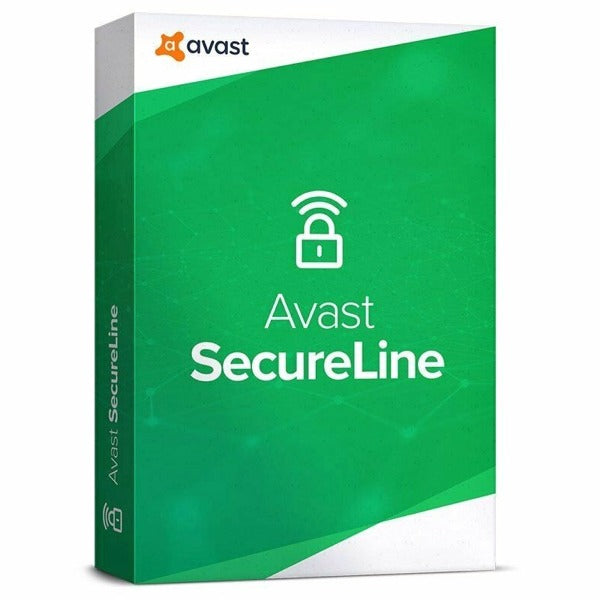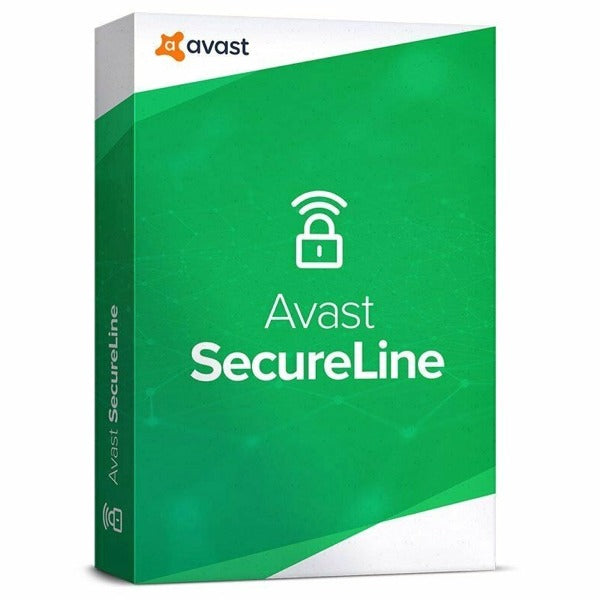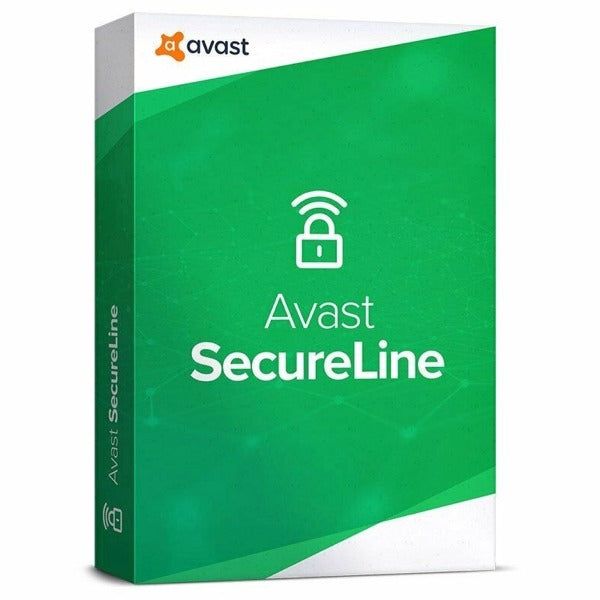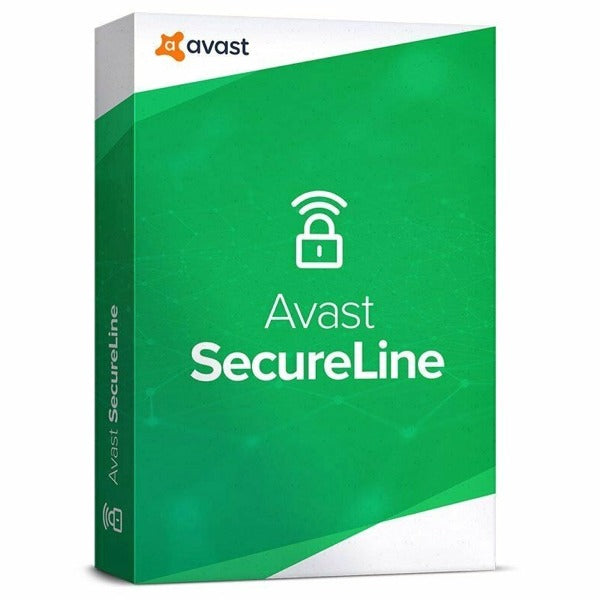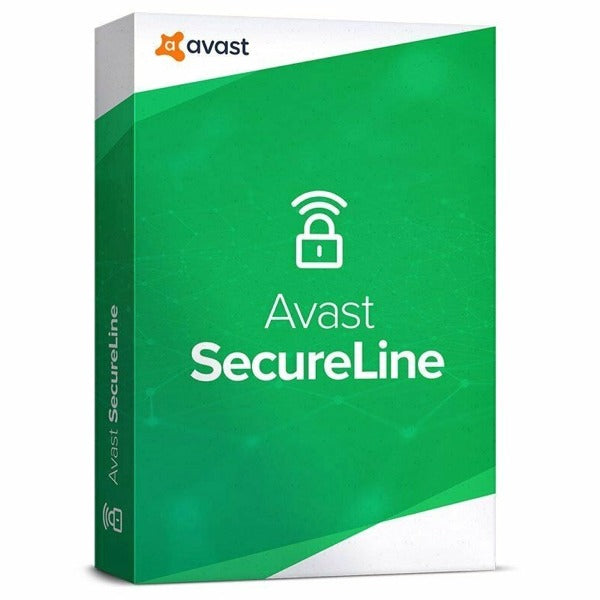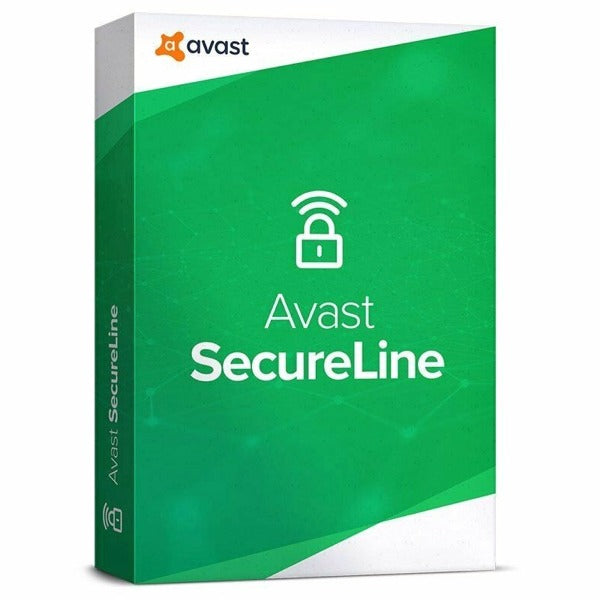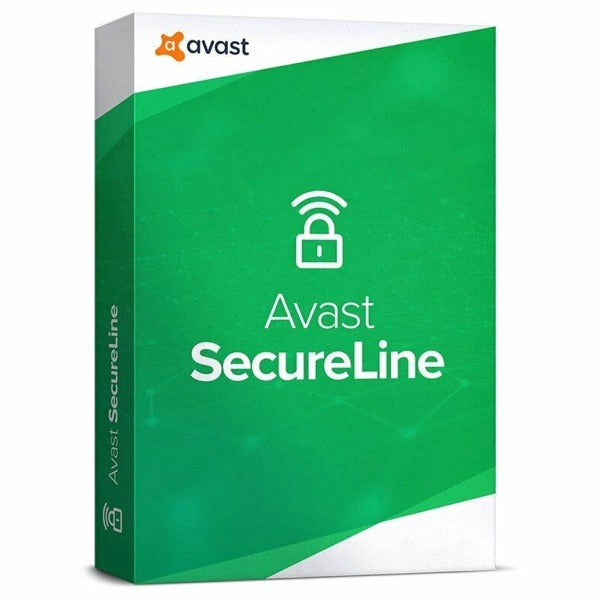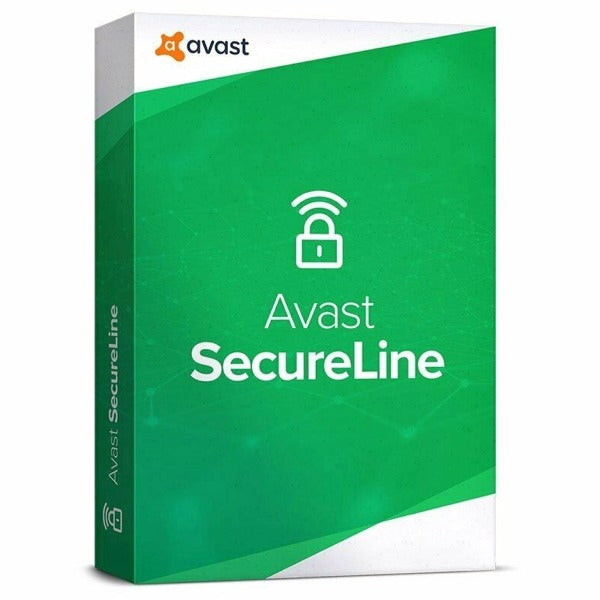Product Description
This product is compatible with the following Operating Systems:

Kaspersky Internet Security
When you go online shopping or banking – we protect your money & account details… when you socialize – we safeguard your identity… when you surf – we prevent attacks… when you download or stream – we block infected files.
Whatever you do in your digital life – our premium protection is here to help you protect it all.
- Protects against attacks, ransomware & more
- Protects your privacy & personal information
- Protects money when you bank & shop online
System Requirements
For all devices
- Internet connection required – for product activation & updates and for access to some features
- Webcam Protection technology only runs on PCs & Mac computers. The feature is available for a range of compatible web-cameras. For the full list of compatible devices, please visit support.kaspersky.com/us/14108#block1 (for PCs) and support.kaspersky.com/us/14248#block1 (for Mac computers)
Windows®-based desktops and laptops
- 1,500 MB free space on the hard drive
- Microsoft® Internet Explorer® 10 or higher
- Microsoft .NET Framework 4 or higher
- Microsoft Windows 101 Home / Pro / Enterprise2
- Microsoft Windows 8 & 8.1 / Pro / Enterprise / 8.1 update2
- Microsoft Windows 7 Starter / Home Basic & Premium / Professional / Ultimate — SP0 or higher2
- Processor: 1 GHz or higher
- Memory (RAM): 1 GB (32-bit) or 2 GB (64-bit)
Windows-based tablets (system with an Intel® processor)
- Microsoft Windows 101 Home / Pro / Enterprise2
- Microsoft Windows 8 & 8.1 / Pro (64-bit2)
- Minimum screen resolution: 1024x600
Mac desktops and laptops
- 1,220 MB free space on the hard drive
- Memory (RAM): 2 GB
- macOS 10.12 – 10.13
Android smartphones and tablets3
- Android™ 4.2 – 8.1
- Minimum screen resolution: 320x480
Please note we do not support the beta versions/previews of new operating systems. Only final, officially released operating systems are supported by the product.
1 If you’re using Windows 10, you might need to download & install all available patches for your Kaspersky Lab security software. The product is not intended to operate on Windows 10 Mobile/S editions.
2 Some product features may not work on 64-bit operating systems. Please visit support.kaspersky.com/13812 to get more details.
3 The Kaspersky Internet Security for Android functionality may currently be limited on certain devices. Please visitsupport.kaspersky.com/us/10216 for more details.
4 Only Kaspersky Safe Browser is available for this platform.
Installation
Installation
Step 1. Download the installer from the Kaspersky Lab website. Double-click the downloaded file.
Step 2. Click Continue.

Step 3. Review Kaspersky Lab's End User License Agreement. Read the agreement carefully and if you agree to all of its terms, click Continue.

Step 4. Read the Kaspersky Security Network statement. If you accept the KSN Statement, leave the check box selected. Together with Kaspersky Internet Security 2017, Kaspersky Secure Connection will be installed to ensure protected connection to the Internet. Read the message about the additional protection components and click Install.

If you are installing the application under Windows Vista 8, Windows 8, or Windows 8.1, you may see a notification from the User Account Control (UAC) service after you click the Install button. To proceed with the installation, enter your administrative password and click Yes in the User account control window.

Step 5. Wait for the installation to complete. Make sure that the check box Run Kaspersky Internet Security is selected and click the Finish button to complete the installation.

Step 6. You can take a tour through the app features by clicking Continue. Or skip it.

Step 7. Enable protection against ads and unwanted software installations. Make sure the box is checked and click Finish.

After you have installed and run it, activate Kaspersky Internet Security 2017.
Activation
Before activating the application, please make sure your computer is connected to the Internet and the system date is set correctly on your computer. Kaspersky Internet Security must be already installed and opened. Otherwise, install Kaspersky Internet Security 2017 and open it.
To find the Activation window, run Kaspersky Internet Security 2017 and click Enter activation code in the lower-right corner of the window.
To activate Kaspersky Internet Security with a commercial activation code:
- Enter the activation code into the field in the Activation window. Please note that the code only contains Latin letters and numbers.
- Click Activate.

- Wait until the Activation completed successfully window appears and click Finish.
Save your activation code in a secure place because you may need it later (you can store your activation codes on your My Kaspersky portal account).
Click here for more information about activation codes and licenses.
Delivery Time
The Delivery Time for Home Products is up to a business day (mostly same business day), for Business Products it is up to 3 business days. We will send the code via email that you have provided when you ordered the product.